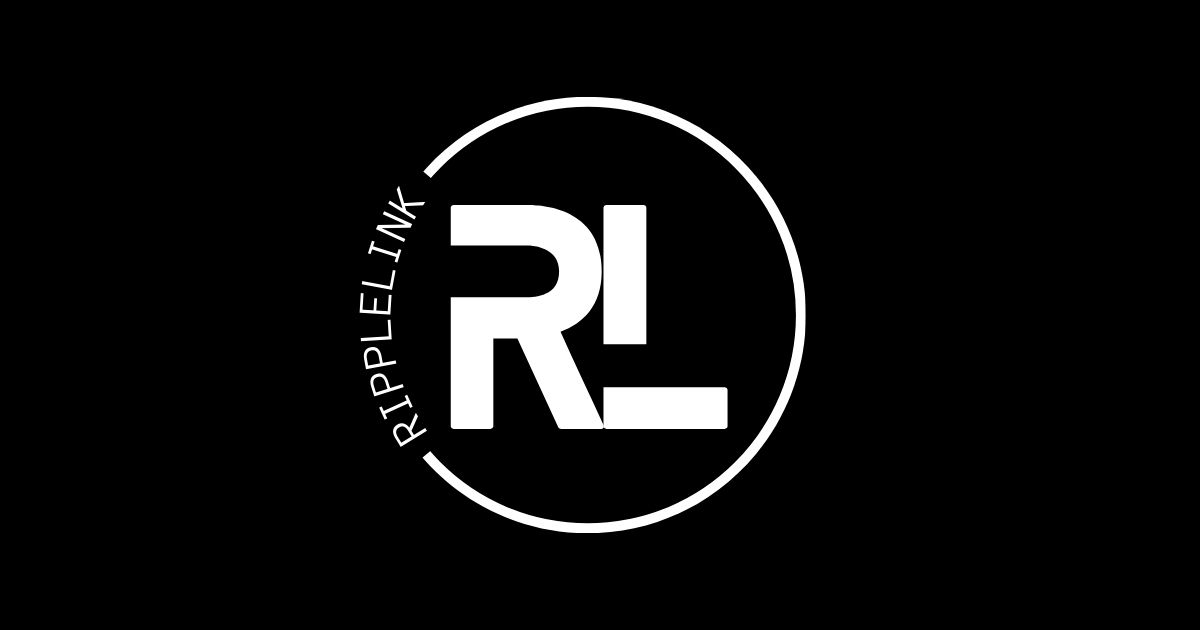https://github.com/EduardStroescu/RippleLink-Frontend - Github Repo https://ripple-link.vercel.app - Live Demo
https://ripple-link.koyeb.app - Live Demo https://ripple-link.koyeb.app/api/docs - Swagger Documentation
Full-Stack live calls and messaging service using SocketIO, WebRTC and NestJS with MongoDB and Cloudinary for File uploads.
- nestjs - API Management
- socket.io - Realtime Communication
- ioredis - Redis Cache
- @nestjs-modules/ioredis - Ioredis Adapter for NestJS
- mongodb - Database
- mongoose - ORM for database management
- passport - Authentication
- bcrypt - Password Encryption
- jsonwebtoken - JWT Authentication
- cloudinary - File Uploads
- docker - Image creation for production
- dotenv - Environment Variables
- swagger - Documentation
The RippleLink backend is built using NestJS and MongoDB w/ Mongoose and uses Redis from a Docker instance for caching. Cloudinary is used for File Uploads. Authentication is done through passport with JWT tokens. Also used as a WebRTC signaling server.
$ npm install# The port to run the server on, defaults to 3000.
PORT=
# The client url tied to the backend.
CLIENT_URL=
# The database url tied to the backend. Obtained from MongoDB.
MONGODB_URI=
# JWT secrets for authentication.
ACCESS_SECRET=
REFRESH_SECRET=
# Cloudinary credentials for avatar uploads. See https://cloudinary.com/.
CLOUDINARY_CLOUD_NAME=
CLOUDINARY_API_KEY=
CLOUDINARY_API_SECRET=
# Redis credentials.
REDIS_URL=redis://localhost:6379 for Dev or redis://:<PASSWORD>redis:6379 for Prod.
REDIS_PASSWORD=""
# Credentials for the admin user to reset redis cache if needed. Not needed to be added to the database at all.
ADMIN_ID=""
ADMIN_PASSWORD=""
Running a Redis instance is required for the app to run. The instance can be run locally (natively or using Docker) or remotely.
# watch mode
$ npm run start:dev
# production mode
$ npm run start:prodThe following are the manual steps to build the image for production, but I've also included a github action that will build and push the image to DockerHub.
# build docker image from Dockerfile
docker build -t {{username}}/ripple-link:latest . --no-cache
# push to DockerHub
docker push {{username}}/ripple-link:latest
push repo to GitHub
deploy to e.g. Koyeb from github repo - requires Dockerfile.koyeb for Koyeb to use docker-compose for the build stage. Expose port 3000 on path "/" and health checks on path "/api/health" - port 3000.